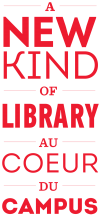Upcoming changes to e-resource access
This summer the Library will be making some changes to the services we use to provide access to e-resources:
- E-resources will be removed from Classic Catalogue
- eResearch Gateway to be retired
- Migration to new link resolver will be completed
You can read more on each of these changes below.
E-resources will be removed from Classic Catalogue
We will be removing all e-resources from the . This process will start in May and continue through until June.
You can use to search for both print or electronic/online resources.
The Classic Catalogue will continue to contain all the items in our local collections, including print materials, DVDs, microform, etc.
eResearch Gateway to be retired
Updated May 28: The retirement of the eresearch gateway has been moved back to June 9.
On June 9, 2014 the will be taken off-line.
The eResearch Gateway provides alternate ways of searching for articles, databases, and other electronic resources. This functionality is now provided for the most part by and the Library's subject guides.
Important! If youŌĆÖve used saved articles using the My Research feature, youŌĆÖll need to export those article references before June 9.
To save your article references:
- Login to the and click on My Research > My Articles.
- Select the articles you want to export, then click Save/Email Selected Records.
- Choose Send to email your articles, or Save to save them as a file you can import into your citation manager software (Endnote, etc).
Unfortunately, there is no way to export your listing of databases or ejournals from the eResearch Gateway, so youŌĆÖll need to manually copy your lists and then locate them using .
Migration to new link resolver will be completed
In June we will complete the migration of our link resolver to OCLC's WorldCat Link Resolver service.
Since late last year, the Library has been gradually switching over to the WorldCat Link Resolver to help people access journal articles. In June, the transition will be complete so that when you are searching for articles in a database, for example, you will see a new Find Full Text button that you can click to access the full-text version of the article you are interested in.
For the most part, the change in link resolver will happen automatically and will not require any intervention on your part.
Using the WorldCat Link Resolver with Google Scholar
Note: If you use to search for articles, you will need to configure it to use the new WorldCat Link Resolver to access articles that are available through the Library.
To configure Google Scholar to use the new link resolver:
- In Google Scholar, under , click Library Links.
- Search for ╬█╬█▓▌▌«╩ėŲĄ, and make sure ╬█╬█▓▌▌«╩ėŲĄ University Library ŌĆō ╬█╬█▓▌▌«╩ėŲĄ Library Full Text ┬Āis selected. (You should deselect any other ╬█╬█▓▌▌«╩ėŲĄ options as well.)
- Click Save.
Now when you search in Google Scholar, youŌĆÖll see a link for ŌĆ£╬█╬█▓▌▌«╩ėŲĄ Library Full TextŌĆØ next to the items in your search results. Click on this link and the WorldCat Link Resolver will show you how to access the article.
Questions?
If you have any questions about these changes, please ask us!